Optimize your cloud deployments with the latest Autoscale enhancements
At Citrix, we’re focused on helping customers at every step of the cloud journey so they can deliver various cloud use cases with confidence. Our Autoscale solutions enable them to strike the right balance between delivering a great end-user experience and optimizing costs.
Available with Citrix Virtual Apps and Desktops service, Autoscale engineered to help you to optimize your cloud deployment on the cloud of your choice (or even on premises). With the ability to power manage your virtual machines and perform various functions, such as load-based scaling or schedule-based scaling, it has proved to be a valuable tool for Citrix customers. Autoscale is now one of the most-adopted features in Citrix Virtual Apps and Desktops service and has helped customers achieve significant cost savings — in some cases up to 70 percent.
With the growing adoption of Autoscale and the evolving use cases, I am thrilled to announce an updated version of Autoscale, available now. We have simplified the user interface, added new user interfaces for features that were previously based in PowerShell, and introduced additional new capabilities. Let’s take a closer look at these enhancements:
- Studio now supports the cloud burst use case (restricting Autoscale to tagged machines). This function proves valuable as it helps utilize on-premises machines first instead of racking up public cloud compute costs. So, if you have a delivery group consisting of on-premises capacity and cloud capacity, this feature enables you to choose on-premises capacity (or reserved instances) first before bursting to the cloud. You can do this by restricting Autoscale to power manage only cloud workloads through tagging and using zone preference to prefer on-premises capacity. For more information, see our documentation on restricting Autoscale to certain machines in a delivery group.

- Force end user log off. To help achieve additional cost savings, Autoscale enables you to force log off lingering sessions for multi-session machines. It allows admins to send a custom notification to the users and grant a grace period, after which the sessions are force logged off. This is done only for machines in the drain mode and not for all powered-on machines. For more information, see our Autoscale documentation.

- Dynamic session timeouts (preview). In order to faster drain machines of lingering session to save costs, Autoscale now allows to have different timeouts during different times of the day. This allows for a use case, for example, of configuring relaxed timeouts during peak times for a better end user experience and aggressive timeouts during off peak times enabling faster drain of machines and thus save costs.

- Manage Autoscale is now available at the delivery group level. For ease of use and to help you with navigating through various features, “Manage Autoscale” is available at the delivery group level, and Autoscale is now its own wizard.

- Identify machines that are candidates for powering off. To better understand Autoscale’s inner workings, you can now find machines that are candidates for powering off, or in a “drain state.” Machines in this state do not allow for new sessions to join unless the existing capacity on other machines is completely utilized. You can now use Citrix Studio to identify machines that are in drain state. Please note that this is for multi-session machines only. For more information, see our documentation on displaying machines in drain state.

- Citrix Studio now supports defining peak times at a granular level of 30 minutes (earlier at 60 minutes) for VDI delivery groups. This gives fine-tuned control over when machines are powered on/off, helping optimize end-user experience and costs

Autoscale with Citrix Virtual Apps and Desktops can empower your organization to realize the full power of cloud, and our newest capabilities will only make your experience better. Learn more about Autoscale and Citrix Virtual Apps and Desktops, and share your feedback with us below or with your Citrix representative.
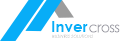

Leave a Reply